Thursday, May 20, 2010
Printer Test Page
When you install new printer, you should test printer by Printer Test Page. This process will check that text and graphics is printed correctly by your printer. Usually, printer test page report information about your printer such as driver, software version, Operating System, Computer name etc.
There are basically three way to print the printer test page:
If you want to print your own test page, you can click picture below.
Usage: Click on picture, it will lauch a new window. Right click on picture and select "Print Picture..." to print the printer test page to your printer.
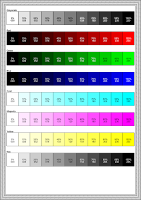
Printing from manufaturing printer software
Almost new printers have built in capabilties for printing a printer test page. Instrument to do so vary, But basically you can find printer software by Click start menu , then click program (or All program) and it will show printer manufature such as HP, Epson etc., click manufature of your printer and it will show printer software that you can manage your printer incluce printer test page ,too.
Printing from Operating System.
There are guide outlines how to print a printer test page on Windows XP and Windows Vista. If you use other operating system, please see your documentation on how to print a printer test page.
Windows XP:
There are basically three way to print the printer test page:
- Printing your own test page.
- Printing from manufaturing printer software.
- Printing from Operation System.
If you want to print your own test page, you can click picture below.
Usage: Click on picture, it will lauch a new window. Right click on picture and select "Print Picture..." to print the printer test page to your printer.
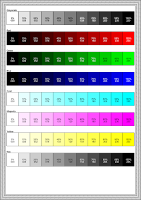
Printing from manufaturing printer software
Almost new printers have built in capabilties for printing a printer test page. Instrument to do so vary, But basically you can find printer software by Click start menu , then click program (or All program) and it will show printer manufature such as HP, Epson etc., click manufature of your printer and it will show printer software that you can manage your printer incluce printer test page ,too.
Printing from Operating System.
There are guide outlines how to print a printer test page on Windows XP and Windows Vista. If you use other operating system, please see your documentation on how to print a printer test page.
Windows XP:
- Go to Start menu.
- Click on Setting and choose Printers and Faxes.
- Right click on your printer that you want to print and choose properties.
- Click General tab and click Print Test Page button, it will automatic print the printer test page.
- Go to Start menu.
- Click on the control panel and choose Hardware and Sound and clicking on Printers.
- Right click on your printer and choose properties.
- Click General tab and click on the Print Test Page button.it will automatic print the printer test page.
Subscribe to:
Post Comments (Atom)
2 comments:
Thank you for another fantastic write-up. It is always great when you can not only be informed, but also entertained I’m sure you had fun writing this post.
www.imarksweb.org
To find the right assistance in order to connect HP Envy 7640 to Mac, visit our website. We have step-by-step instructions that will help you in achieving any printer setup in a matter of minutes. Additionally, we also have a toll-free number and a free chat line for quick assistance. Before you connecting HP Envy 7640 to Mac,make sure that you delete all instances of your printer on your PC. In order to permanently delete any instance of the printer on your computer find assistance on our website.
Post a Comment