Thursday, May 20, 2010
Printer Test Page
When you install new printer, you should test printer by Printer Test Page. This process will check that text and graphics is printed correctly by your printer. Usually, printer test page report information about your printer such as driver, software version, Operating System, Computer name etc.
There are basically three way to print the printer test page:
If you want to print your own test page, you can click picture below.
Usage: Click on picture, it will lauch a new window. Right click on picture and select "Print Picture..." to print the printer test page to your printer.
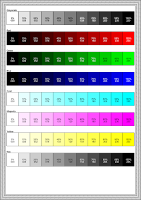
Printing from manufaturing printer software
Almost new printers have built in capabilties for printing a printer test page. Instrument to do so vary, But basically you can find printer software by Click start menu , then click program (or All program) and it will show printer manufature such as HP, Epson etc., click manufature of your printer and it will show printer software that you can manage your printer incluce printer test page ,too.
Printing from Operating System.
There are guide outlines how to print a printer test page on Windows XP and Windows Vista. If you use other operating system, please see your documentation on how to print a printer test page.
Windows XP:
There are basically three way to print the printer test page:
- Printing your own test page.
- Printing from manufaturing printer software.
- Printing from Operation System.
If you want to print your own test page, you can click picture below.
Usage: Click on picture, it will lauch a new window. Right click on picture and select "Print Picture..." to print the printer test page to your printer.
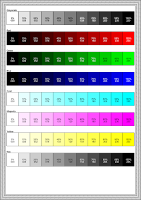
Printing from manufaturing printer software
Almost new printers have built in capabilties for printing a printer test page. Instrument to do so vary, But basically you can find printer software by Click start menu , then click program (or All program) and it will show printer manufature such as HP, Epson etc., click manufature of your printer and it will show printer software that you can manage your printer incluce printer test page ,too.
Printing from Operating System.
There are guide outlines how to print a printer test page on Windows XP and Windows Vista. If you use other operating system, please see your documentation on how to print a printer test page.
Windows XP:
- Go to Start menu.
- Click on Setting and choose Printers and Faxes.
- Right click on your printer that you want to print and choose properties.
- Click General tab and click Print Test Page button, it will automatic print the printer test page.
- Go to Start menu.
- Click on the control panel and choose Hardware and Sound and clicking on Printers.
- Right click on your printer and choose properties.
- Click General tab and click on the Print Test Page button.it will automatic print the printer test page.
Sunday, May 16, 2010
Install network printer on windows xp
When you have network printer. you must install driver before you can use it.
- Go to Printers and Faxes properties.
- Click Start menu, and click Setting then click Printers and Faxes.
- Click Add a printer on Printer Tasks or Click File menu and click Add printer.
- It show Welcome dialog of Add printer wizard, then click Next.
- Choose Local printer attached to this computer, then click Next.
- Windows will detect printer, sometimes it will not detect any network printer, then Click Next. If it can detect, you will choose network printer then click Next,too.
- Choose Create a new port. and select Standard TCP/IP port, then click Next.
- Windows show Add Standard TCP/IP Printer Port Wizard Dialog, click Next.
- Type printer's IP in Printer Name or IP Address, and click Next.
- Windows will detect network printer, and you can insert printer driver disc for install driver. If Windows cannot detect network printer, you recheck printer power on or IP address of network printer is correct.
- Finally printer ready to use.




Install printer that attached another computer in windows XP
When you have sharing printer. you must install driver before you can use it.
- Go to Printers and Faxes properties.
- Click Start menu, and click Setting then click Printers and Faxes.
- Click Add a printer on Printer Tasks or Click File menu and click Add printer.
- It show Welcome dialog of Add printer wizard, then click Next.
- Choose A network printer, or a printer attached to another computer, then click Next.
- Choose Connect to this printer(or to browse for a printer, select this option and click Next), and Type your computer name and printer name that be shared, then Click Next.
- Windows will ask printer driver, you must insert printer driver disc and choose path for driver and click Next.
- Finally printer will ready to use.


Sharing printer on windows XP
When you have printer for your company or home, you can share it to another.It save cost for your company and home.
How to share printer.
How to share printer.
- You must go to Printers and Faxes properties
- Go to Start menu and choose Settings and choose Printers and Faxes
- Right click on printer that you want to share.
- Can choose either sharing or properties.
- Choose Sharing tab and click share this printer.
- You can rename Share name for printer that you want.
- Finally click OK.
Add local printer on Windows XP and Windows Vista
When you buy new printer, before you can use it you must install printer's driver for your windows (XP or Vista). Usually its driver will be packaged with printer.
Fully installation.
If the cd does not automatic autorun, you can go to My Computer and double clicks on cd-drive.
Only driver installation.
Fully installation.
- Insert printer installation disc and wait for autorun cd.
- Follow instructions step by step to install your new printer.
If the cd does not automatic autorun, you can go to My Computer and double clicks on cd-drive.
Only driver installation.
- Connect printer to computer.
- Windows will try to install new printer by search driver form its database. If windows can find driver for your printer,it will install driver and printer really to use.If windows cannot find, it will ask for driver, you must insert printer driver disc and choose path to driver of printer and install in to computer.
By this installation, you will install minimum harddisk usages and features.If you want others features, you can install it laters.
Subscribe to:
Comments (Atom)
